Morro ECHO OneDrive allows you to use OneDrive to share files.

To setup Morro ECHO OneDrive:
- Register the OneDrive account
- Configure a share to sync with OneDrive
Register the OneDrive account
- Click "Add Account" to begin the process.
Enter a name for the root folder in the OneDrive account for the Morro Data shares. Each share will be added as a sub-folder to the folder specified in this step.
Click "Next" to continue. If you are not already logged in to OneDrive from the current browser, you will be prompted for the username and password for the OneDrive account you want to link to Morro Data. Login and approve the requested permissions.

In the following example, the OneDrive account is added to the Morro ECHO OneDrive app in the root folder "Morro Echo".

In OneDrive, a folder named "Morro Echo" is automatically created.
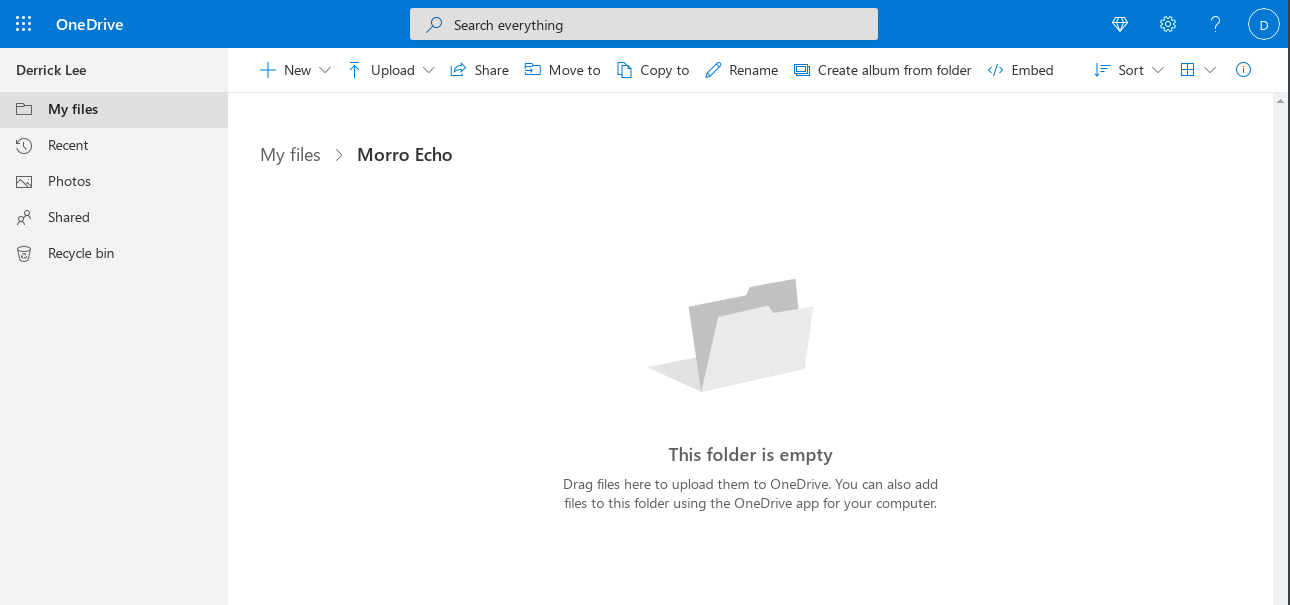
Setup Shares to Sync with ECHO
- Click on the share.
- Click Advanced, then ECHO. Select the ECHO account to which the share will sync in the ECHO dropdown.

Click the Save button. The share will now show an "e" ECHO icon in the File System page.

In the example above, the name of the selected share is "dl-eco0". Files in the "dl-eco0" share and the OneDrive folder /Morro Echo/dl-eco0 will mirror each other.

If files already exist in the Morro share or OneDrive folder, it may take some time for the initial sync to complete.
You can use the OneDrive app to share files with your friends, customers and partners.
Note: Files must be added to the folder corresponding to the share name. Files placed in the top level folder "Morro Echo" will not be synced to the Morro Global File System.
